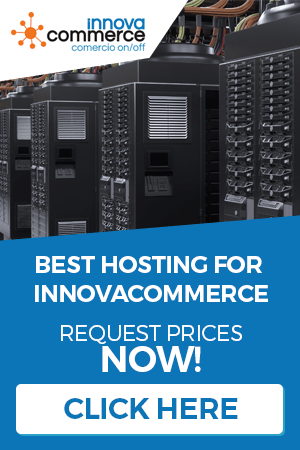The advanced tab contains all the other settings that are not often changed, such as carriers, countries and areas, taxes, etc. We will now explain all the menu options. To access the advanced management, click on the “advanced” tab in the top menu.
Carriers
The carriers that we will use in the online shop or in the physical shop, from here you will be able to manage them. To access, click on the button “transporters” in the menu on the left.

You can add new carriers with “New carrier” and edit them with “Advanced edition“. With the “Reload images” button you can reload the images in the data list.

- Name: Name of carrier
- Transit time: Transit time for receiving or sending
- Speed rating: Numeric to indicate which carrier is faster
- Tracking URL: URL of the shipment tracking.
- Free: Indicates if it is free or not
- Handling costs: Indicates whether handling costs apply
- Tax rules: The tax rule that governs the price of the transport
- Groups: Customer groups that can use this carrier
- Multistore: Multistore stores that can use the carrier.
- Zones: Areas of operation of the carrier.
- Price by range and zone: In this list you specify the price for the given zone and range.
- Ranks: Stipulates the type of calculation for the price, whether by weight or price.
- From/To and add button: Adds a new range to the list.
- Height/Width/Depth/Weight: Maximum dimensions for the carrier
- Picture button: Change the carrier’s logo.
Zones
The delivery areas for the transporters, the areas do not have to be continents, they can be areas of the same country, for example, in Spain we could differentiate 4 areas, (Peninsula, Balearic Islands, Canary Islands and Ceuta and Melilla) since geographically it can differ the prices of the freights. With this management we will be able to create all the zones that we need. To access the zones, click on “zones” on the left.

You can add new zones with “New zone”, you can do it directly in the list and validate with “Save changes”.
The countries.
The countries in our online shop that determine each zone, you can manage the countries from the “countries” button on the left menu.

With the usual buttons, you can create, modify and delete countries.

- Name: Name of the country and language of introduction
- ISO code: ISO country code
- Prefix: Common telephone prefix
- Format: Postal code format
- Zone: Area to which the country belongs within the created ones.
- Currency: Local currency
- Active: Whether the country will be active for use or not
- You need CP: If you need zip code
- Need NIF: If the country needs NIF of the users
- States: If the country contains states or provinces
- Show tax label: Indicates whether the “taxes included” label is displayed.
Provinces / States
Use this management to create and manage the provinces or states of the countries, to access the management, use the button “provinces / states” on the left menu.

The “new status”, “edit status” and “delete status” buttons control the creation, modification and deletion of records.

- Name: Name of the state or province
- ISO code: ISO code of the province.
- Zone: Area to which the state belongs.
- Country: Country to which the state belongs
- Active: Whether the province is active or not.
Setting up the location.
Here we can configure the parameters for the entire store, both ONLINE and physical through innovacommerce. These parameters are those referred to the location, such as language, country or currency by default, as well as the units of measure.

- Default language: We will select, from the languages installed in Prestashop, which one we want to be the default for the ONLINE shop and the application (this is not the interface language, do not confuse)
- Default country: The default country of the shop, must be one of those created in the application.
- Default currency: The default currency of the shop.
- Time zone: The time zone of the store, which must correspond to the time zone of the country.
- Measurement labels: 4 measurement units are set, which, depending on the country, will have one or the other configuration.
Clicking on “save” will save the parameters.
Currencies
The currencies that can be used in the online shop and in innovacommerce, to access the management of currencies, click on “currencies” in the menu on the left.

With the buttons “new currency”, “advanced edition” and “delete currency” we can control the records of the list.

- Name: Name of the currency
- ISO code: ISO currency name
- ISO code number: ISO numeric code
- Symbol: Currency sign
- Exchange rate: Change from the dollar
- Show decimals: Indicates if the currency uses decimals
- Space after symbol: Indicates if there is a space between the last figure and the symbol
- Enabled: Indicates if the currency is enabled for use.
Taxes
To manage the taxes that we will use in the application and in our online store we will access this management. The taxes will help us to specify the tax increments in the products and transports used in the program and in the shop. To access the taxes, click on “taxes” in the left menu.

With the buttons “new tax”, “edit tax” and “remove tax” we can create, modify or remove taxes from the system.

- Name: Literal name of the tax
- Rate (%): Percentage of tax
- Active: Whether or not the tax is active for use.
The tax rules
Tax rules are used to determine how different taxes are applied in different scenarios that may occur in a country or zone. To see clearly what the tax rules are, let’s look at an example.
Country: SpainTaxes
:
VAT 21% Taxes
:
IGIC 7% (Canary Islands)
Tax rules1
– Peninsula – rule that applies 21%2
– Canary Islands – rule that applies 7%
To access the “tax rules” management, click on the “tax rules” button in the left menu.

Using the “new tax rule“, “edit tax rule” and “delete tax rule” buttons you can control the records in the list.

- Name: The name of the tax rule
- Active: Whether the rule is active or not
In the list below, we will define the “rules” of this “tax rule”. To add a new rule, click on “New rule”.

- Description: Tax rule description
- Country: The country to which the rule refers
- State: The province or state for the tax rule
- Tax: The tax, of those defined in the application, which will apply this rule.
- Start Cp: Start zip code for the application of the rule
- Cp fin: Ending zip code for applying the rule.
Template Configuration
In this management we will specify the basic parameters of our store, such as data, bank account, general notes, as well as the templates used in the management of the application. To access this configuration, click on “template configuration” in the left menu.

- Company data: These are the fiscal data of our company.
- Bank account holder: Specify the bank account holder
- Current account: Specify the company’s main current account
- General note: Any notes you want to save in your settings
- Lines for the page break: Lines for automatic page break in documents.
Invoice template” group
This is where we specify the html templates for the invoice, we can indicate the header, footer and a template for web invoice and manual invoice.
Group “Templates for orders to suppliers”
This is where we specify the templates for supplier orders.
Report templates” group
This is where we specify the footer, body and header of the application listings. [/vc_column_text] [vc_column_text]
The employees
The employees are the users that will have access to the application’s backoffice and prestashop, you can configure as many employees as you need and each one will be able to have access to all or part of the application stipulated in the “permissions” section that we will see later. To access the employee management, click on “employees” in the left menu.

You can create a new employee with “new employee” or edit an existing one with “edit employee”.

- Name: The name of the employee
- Email: Employee’s email, you will use it to access the application.
- Surname: Surname of the employee
- Password: Password to access
- Language: Default language
- Access profile: The user’s access profile
- Active: Whether it is active or not
- Stores: From the multi-store, the stores to which this employee will have access.
Access permissions
In order to protect the application from unauthorized use, only registered employees will be able to access it. In addition, we will be able to establish which parts of the program we want to make available to them. For this management, we will create what we will call “user profiles”. To access this management, we will click on “access permissions” and we will have to create or edit the profiles before establishing the permissions.

With “new profile” and “edit profile” we will control the records.

- Name: Name of the access profile and its language
Once the profiles have been created, we select them and set permissions for those profiles, which will affect all users who are in that profile.
Establishing the permits
We can set the permissions with the “permissions” button on the toolbar

In this list we will be able to decide if we want him to have access just to “see” or to “create / edit”, if we don’t want him to have access of any kind, we won’t check any box.