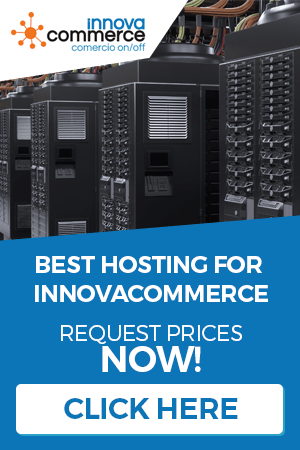In the invoicing section we can manage everything related to the invoices of our shop. We can even carry out several lines of invoicing, set up accounting accounts and prepare the data for the VAT and income tax models for the tax authorities. To access the invoice management, click on the “invoice” tab on the top menu bar of Innovacommerce.

Billing lines
Billing series allow us to keep different invoice counters in different series. And to create those series is that we are going to use this option. To access the management, click on the button “billing lines” on the left menu.

You can add new invoice lines with “New invoice line” and edit them with “Edit new invoice line”. Everything is very simple and intuitive.

- Name: The name we will give to the invoice line.
- Prefix: The prefix that will carry the invoice number.
- Begin with nº: Indicate the number of the beginning of the series.
- Description: A descriptive text on the invoice line.
The invoice lines will be used in different sections of the application to keep track of invoices in one or another series.
Creation of new invoices
You can create new invoices with the “New invoice” button on the left menu. Attention: to create invoices it is important to have created the invoice lines before, because you will be asked in which line the invoice is going to be created.

Select a series by clicking on the left column and you will be able to start making the invoice.
In the 3 tabs window we create the invoice in the same way we would do it in orders.

In the first tab, we select the client or create a new one by clicking on “non-existent client”. When selecting the customer, we can also select their billing address in the combo below.

In the second tab we’ll add the product lines with the “add product” button and with “manual line” we’ll add lines to the invoice. The “discount” button allows us to specify a discount on a selected line and the “VAT” checkbox will indicate whether we want to see prices including VAT (if we check it) or without VAT (if we leave it unchecked).
You will be able to add footnotes and header notes thanks to the text boxes just above and below the product list.

In the third and last tab we will be able to save and generate the invoice. You can also add a private note. By clicking on “save” we save the invoice, and if we click on “send mail” we will send an email to the client with the invoice. The option “PDF” generates the invoice in a PDF file so you can proceed, if necessary, to print it.
The supported invoices or purchase invoices
In this management we store the purchase invoices of our suppliers or any other service invoice, in order to take them into account in our accounting. To access the management, click on “supported invoice” in the menu on the left.

You can add new purchase invoices. To do this, use “New invoice”. And to edit the existing ones, use “Edit invoice”.

The fields you will find are the following:
- Invoice number: The number of the supported invoice.
- Concept: A descriptive text of the invoice.
- Company: Name of the company issuing the invoice.
- Base: Taxable base.
- Total imp: Total with taxes.
- Method of payment: The method of payment of the invoice.
- Date: Date of the invoice.
- Paid: Indicates whether it has already been paid or not.
Model 130 IRPF
It allows us to see a calculation for the preparation of the Hacienda model 130.
Select the start and end dates and click on “calculate” to get the result.

Models 303 and 390
This management allows you to obtain totals that will help you to make the VAT models.


Model 347 – operations with third parties
If you want to obtain the necessary data for the creation of this document, you can use this management.