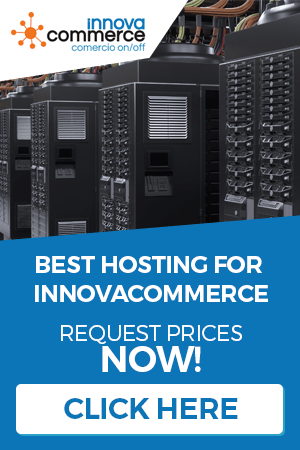Another fundamental part of our management is the maintenance of the catalogue, from the “catalogue” menu of Innovacommerce we will be able to access all the options referring to the product catalogue, categories, groups of attributes and attributes, shelf labels (for physical store) and the massive generator of product offers.

The main window of the management shows the upper aspect, in the left side we have a filtering area, with 4 tabs and in the right side is the list of products, this list will show the products that match with the filters, it will be in this list where we will select the product (or products) with which we are going to operate.
On the filters part, we have 3 buttons, which are “new”, “edit” and “delete”, these buttons act on the management of the displayed filter, that is, if we are filtering by categories, these buttons will allow you to add a new category, edit the selected one or delete it, the same for the “manufacturers” and “suppliers” filters.
NOTE: To activate a filter, double click on a category / manufacturer / supplier.
The “advanced search” tab
In addition to the 3 filters described above, we have the possibility of launching an advanced or more refined search, for which we have at our disposal the following form.

You will be able to write in the “Description” box a text or keywords to search for products, but in addition, you will be able to limit this search to one (or several) categories, one (or several) manufacturer(s) and one (or several) supplier(s), so the search will be more refined since you will only be able to search within the categories / manufacturer / supplier indicated in the respective boxes. The search button will launch the search and the list of products will show all the matches found in the database.
In the products part, we have the buttons “refresh”, “new”, “edit” and “delete” products, with these buttons, we will do these actions in our catalog, the window of editing/creating products is a multi-tab window and the behavior is similar to PrestaShop.
Introduction or edition of a product without multi-shop and with multi-shop by selecting a specific store
The difference between creating / editing a product in a multistore environment (with a selected store) and in a single store environment is very basic, you should know that in PrestaShop, if you work with multistore, there are certain data in the products that are common to all of them, these data are represented in the form with an “orange” square, so if you modify that field in a multi-store environment, that data will be changed for that same product in all stores, while if you modify any other data without the “orange square” you will be modifying the data “only” for the selected store in the ERP store selector.

Description and SEO tab
Here we will specify the data relating to the product description and the SEO (meta tags for positioning). We have spaces to set the name, both descriptions (the short and the long one), the texts that are shown on the web for when it is possible to order even if there is no stock and for when it is not possible, as well as the SEO tags of the product, that is, the meta title, the meta keywords and the meta description, as well as the friendly URL or short url. In this tab we also see a “languages” selector that makes it easier for us to enter data in all the languages we have installed in our PrestaShop.
Importing from ICECAT
You can use ICECAT to retrieve product information such as name, descriptions, technical data and even images. To use this functionality, you must have a valid username and password at ICECAT that allows you access to the entire catalog, as a free account is limited and you may not get search results.

For a successful retrieval from ICECAT, it is necessary to specify a barcode of the product or, failing that, the partNumber and manufacturer of the product. If the search is successful, the name, short and long description and image (if any) fields will be filled in automatically and we will be able to transfer this information to the main window of the product.
The “Information” tab

In the “information” tab, we will enter the product’s identification data such as the reference, the barcode, the UPC, the cost price without VAT, the sales price WITHOUT VAT and WITH VAT, the tax rule that will tax the product, the unit price and the unit reference and specific prices, among other options.
Barcode management
Innovacommerce allows the random generation of barcodes, generation with manufacturer and product code and also allows to assign more barcodes to a product with the button “management Ean13”.
Specific prices
It is possible to indicate a variation in the price of the product according to some established conditions, such as a restriction by customer group, by store (in multi-store), to a specific customer, etc. This is called “specific price” and makes the price vary by a percentage or an amount if these restrictions are met. You can add as many specific prices as you want, the program will apply those that comply with the restrictions, if there are several that comply, it will always take the one with the least discount impact.

In the “to” section you specify the restrictions per store, currency, country or customer group.
In the “customer” section you specify whether the specific price is to apply exclusively to one customer or to all
In the “combinations” section, select a specific product combination or all of them (in the case of products with combinations)
In the section “available from: to:” you specify the validity dates, if you put both dates the same, the duration will be indefinite.
In the section “from X units” you must specify how many units need to be added to a sale for the specific price to start working.
Under “product price” you specify whether this specific price should be based on a different price than the product price.
And in “apply a reduction of” you specify the discount in percentage or amount that will be applied to the price of the product.
The “Associations” Tab
 In this tab you assign on the left side the categories in which the product will be visible, select all the categories you need. Then, on the right side you must choose the default category within those selected as a catalog and the manufacturer of your product.
In this tab you assign on the left side the categories in which the product will be visible, select all the categories you need. Then, on the right side you must choose the default category within those selected as a catalog and the manufacturer of your product.
The “Transport” tab

In this tab you specify if the product can be carried by all the available carriers or only some of them, select on the left side the carriers that can carry this product. Please note that not selecting any of them means that any carrier can carry this product (i.e. select all of them). On the right side you can specify the physical characteristics of the product, such as its width, height and depth, the weight and whether it requires an additional cost (without VAT) which will be added to the transport price in the calculation of the same in the sales operations.
The Images tab

The images that will be visible of the product on the web are managed in this tab, here you can add, replace or remove images of the product. When you save the product, Innovacommerce will generate the thumbnails according to your store’s image configuration and upload them to the server via FTP (it is important that the FTP server is properly configured or it will not work). In this tab, besides managing the addition, replacement and deletion of the image itself, you can update the captions in any of the installed languages.
NOTE: To delete an image, select it and press the DEL key. Note that this action is dynamic, that is, if you are editing a product and you delete an image, it will be deleted, even if you do not save other changes to the product.
The “combinations” tab

In this tab we can generate different combinations of attributes: value of a product, to generate combinations, it is necessary to have groups of attributes and attributes discharged, this management can be read below in this article. To generate combinations for a product, click on the “generate combinations” button

For the correct generation of attributes, we must first select the group and then as many attributes as we want to generate within that group. In the example of the previous image, the generated combinations would be the ones shown in the following window.

If you look, the application has created a combination of attributes for each of the ones chosen in the attribute management window. Then, we only have to specify the price and weight impacts, indicate a reference, barcode and upc (if necessary) for each combination and which one will be the default combination.
When editing a combination, the following window is displayed:

In this window we can indicate the identification data of the combination, along with other fields
“wholesale price” is the cost price that this combination has, if it is zero, it is understood that the cost is that of the parent product.
“impact on price”, is an increase on the base price of the product, you can specify the impact with or without VAT. The final price of the product will be shown in the “Resulting price w/ VAT” box. If you want the price impact to result in a lower price than the parent product, indicate the desired price impact with a minus sign (-).
“impact in weight”, the same as in price but applied to the weight of the product, the total weight of the product will be the weight of the parent product plus the weight added by this combination (if necessary).
Returning to the combinations tab, the “copy reference” button copies the reference set for the parent product in all combinations and the “EAN 13 random” button fills in the empty spaces in the EAN13 field of each combination with a random bar code.
The “default combination” button sets the selected combination as the default combination of the product. Each product with combinations must have a default combination.
The “features” tab
The characteristics define a technical sheet of the product, its management is similar to that of the attributes. To create characteristics and fixed values you must use the presatshop backoffice, then, in the “characteristics” tab we will be able to define the product’s technical sheet in a simple way.

In the list you will see all the characteristics available for the products, in the central column, composed of drop-down lists you can select a predefined value for that characteristic, or, if you wish, you can set a custom value in the right column. This makes the product display a data sheet in the front office of the website. It is important to note that in order for the changes to the characteristics to be saved, you must press the “save” button at the bottom of the data grid.
Quantities and stock tab
In this tab we will be able to manage the stock of the manual product, initial load (if you use advanced stock), establish manual or advanced stock, assign the product to a warehouse and send it to the label designer. Let’s see first how the tab in question looks like.

In the list we have the product (or its combinations if it has them), in it we will be able to establish, manually the current stock of the product and in addition, we will be able to indicate a security stock (or minimum), a maximum stock and a legend to write the location within the store.
The advanced product stock
PrestaShop manages the stock of products in two different ways, on the one hand, there is the “manual” management, which simply subtracts stock with each sale and then, the replacements must be made manually within the product file, although with Innovacommerce, we can make the entry of this stock in a more automated way with the management of “purchases from suppliers”, and on the other hand there is the “advanced stock of products” whose management is linked to the “stores”. Already the entrances and exits are going to be better registered and we will be able to use options of advanced management of stock, as much in innovacommerce as in prestashop. If you are creating a product and want to use the advanced stock management, you must indicate it by checking the box “advanced stock”. This will open more options on the right, the “store product” makes the product can be stored in any of the warehouses that we select in the list and at the bottom, you can choose the store of loading the stock specified in the column “you”, with this, you can create a product and make an initial charge of stock all in one operation. From that moment on, it will no longer be possible to modify the units in this tab, you will have to modify them with the option “consolidated stock” in the “warehouses” tab or by making a regularization (stock entry or exit with the option “purchases from supplier”).
The labelling of the product
You can send from this tab to the designer as many labels as the product has in stock or combinations (whatever you prefer) using one of the two buttons below. This will add rows to the designer. If you want to preview the newly generated labels, leave the “preview immediately” checkbox checked. The design, management and printing of shelf labels is explained on this page of the POS wiki
The “advanced product data” button
This button launches what is the product search engine, where we can search and filter to see a list of products, then, we will see important information such as the stock of other stores and sales prices of other stores, among other useful parameters.

In this window we will be able to see at a glance stock from other stores, prices, if the product uses advanced stock or not, as well as being able to add, edit or remove products from here (this window can be taken out in many places in the application)
The “advanced stock tracking” button
If we use PrestaShop’s advanced stock system, we can have a better control over the entries and exits of the goods. In this sense, when we press this button while selecting a product that has advanced stock activated, we will see ample information about its movements and the stocks, both by store and by warehouse, as the logical one.

In this window you can see, by selecting each of your stores, the detailed movements of product entries, units, employee who has made the entry or exit, the total stock of the store (or stores) and the stock in each of the stores, it will also calculate the “logical stock”, which is the stock calculated by adding all the entries and subtracting the exits. As a general rule, the logical stock should coincide with the stock in the stores and this, in turn, should coincide in its sum in the store on which it depends.
The context menu in the product window
By right clicking on the product list, a context menu will appear with the most typical options of the product management, it can be useful for a quick management of the data.