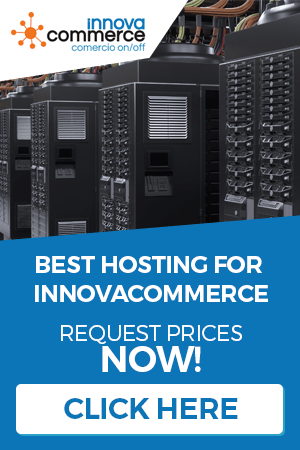Customer management
Customer management is one of the most important tasks of our company. With a good management we will control our portfolio and we will be able to do several tasks with the data. Click on the “clients” tab to see all your options.

The first menu will show us the list of our customers ordered by ID. If you want to see them sorted by another parameter, you can sort any list in the application by clicking on the column headers.

You can also filter the results shown by typing a few letters of what you’re looking for into the filter bar, and the list will show you only the results that match. Depending on the column type, the editor can be a text editor, a selectable combo or a date and time selector.

IMPORTANT NOTE: The filter bar and being able to change the order of the columns is a function common to all InnovaCommerce processes. We will refer to this chapter from other sections of the WIKI to explain how to filter or order columns. [/vc_column_text] [vc_column_text]
Top Bar Commands
On the upper bar of the data grid, you can see the button bar for managing the management.

The first button (“Validate changes”), allows us to update all the changes we have made in the data grid directly. That is to say, if we edit a data directly in the grid, so that it moves to the database, we only need to press this button:
![]()
With this other button you can delete the selected customer(s) (remember that you can select multiple rows with the SHIFT and CTRL keys)
![]()
Use the SHIFT key to select a range. For example, if you press SHIFT, hold it down and now tap on the first row and the last desired row, all rows between the two will also be selected.
With CTRL you make a “not extended” selection. That is, by keeping the CTRL key pressed you will be able to select the rows you want to click on.
Once the selection is made, click on the “delete selected” button to effectively delete the selected rows.
![]()
![]()
With the button Advanced Edition we will access the window of advanced edition of the client, where we will be able to modify more data than the one shown in the grid in a habitual way.

Fill in the desired fields to create or update the record.
- Name: Name or company name (if it is a company)
- Surname: Surname of the client.
- E-mail: (required) The e-mail of the client or company. If you are creating a new client, their email must not previously exist in the database.
- Web: Client/company website.
- SIRET / APE: Registration numbers for B2B companies mainly.
- Password: Password with which you can access your user panel on the web.
- Date nto: Date of birth or creation of the company.
- Company: Customer’s company.
- Default group : The customer must belong to a default group among the available groups.
- Additional groups: Additionally, the customer can belong to several groups to benefit from discounts. Click on the appropriate ones.
- Active: Indicates whether the customer account is active or not.
- Newsletter: Indicates if the customer wants a newsletter.
- Opt.in : Indicates if the client wishes to receive offers.
- Private note: This box is reserved for any internal annotation.
We have two buttons to save the client’s data. If we click on SAVE, the record will be saved or updated. But if we click SAVE AND CREATE ADDRESS, we will save the record and a window will open to add an address to the customer’s data. You can see more details about creating addresses in the “Addresses” section of this chapter.
![]()
With these buttons we will add a new customer and reload the list to obtain the last changes that have been made from the Internet or from another InnovaCommerce station.
![]()
The overview displays important data for the selected customer in a single window. In this way, it allows us to interact, see the orders placed, the products purchased, the addresses and groups to which they belong, etc, among other information.

Customer groups
Groups allow us to group different types of customers to establish options that may be common to all of them, such as how prices are displayed, whether they have a specific discount or whether they have access to certain categories. Clicking on the “GROUPS” option on the left will take you to this option.

If we look at the top button bar, we have the same commands as in customer management. This pattern will be repeated throughout the application for the most typical actions, such as add, edit and delete. There will be some operations that require other buttons and they will be explained in each case. We assume that the user already understands what the “new“, “advanced edition” and “delete selected” buttons are for, as well as “validate changes” and “reload“.
Creating and editing groups
This management allows us to create a new group or edit an existing one.

- Group name: Is the descriptive name of the group. It will appear in all the sections of the application that require a group selection.
- Language: Language for the group. Normally this will be the same as that of the shop.
- Discount (%): Discount for this specific group. All customers belonging to this group will have a reduction in their prices according to the percentage shown here.
- Price Display: Indicates how the prices will be seen by the customers assigned to this group. For example, whether they will see it with or without VAT. This option is mostly useful for distribution customers or companies.
- Show prices: Indicates whether prices for customers in this group should be shown or not. This option is useful for creating a group of “catalog” customers, who can see the products but not their prices.
[/vc_column_text] [vc_column_text]
Addresses
Address management helps us to add addresses to our customers. In this way, each customer can have several addresses.
Besides the traditional management buttons, we have a new one.
![]()

This button will show a Google map with the exact location of the client’s address.
To add a new address or edit an existing one, use the buttons on the top bar and fill in the fields that are requested.

- Alias: This is the descriptive name of the address. It will appear in the different sections of the application where it is required to select an address for a specific management.
- Company, name and surname: These fields will coincide with the customer to whom we are adding the address.
- DNI/NIF/NIE: Field for the identification number.
- Address: Complete address.
- Zip code: The zip code of the address.
- City: City and municipality.
- Country and province/state: Country and province of the client.
- Phone and Mobile Phone: Customer’s phones.
- Other: Any other relevant data for the address.
To save or update the data, click on “save”
Sellers
It is one of the exclusive features of InnovaCommerce that you cannot manage from Prestashop. Sellers are used to keep track of sales per seller and the commissions they generate, as well as a history of payments and pending commissions.
When we create or edit a vendor, we see the following window:

On this first tab is the basic information about the seller, that is his or her personal data.

In the second tab we will be able to see the clients you have assigned. To assign a client, we click on the button “Associate client”. And to remove it is just as easy: we remove it from the list with the option “Remove client”.
To associate clients, this client selection window will appear:

Clicking on the left column, we will select the client, and we will assign it to the salesman.
In turn, a seller can have a group of other sellers in charge. The third tab is used to manage this type of situation.

In the same way that we associate clients, we will associate the salesmen that are in our team.
Customer credit
Credit makes it easier for us to sell to customers by charging them. To make this payment possible, we need to add credits to the customers, which is exactly what we can do from this tab.

To assign a credit to a customer, click on “Add credit to customer” and this window will appear:

In it we will assign the desired credit and then click on “save“.
From this moment on, this client in the TPV will have a new payment method activated called “on credit”, which will allow us to collect the outstanding invoices through the TPV “debt collection” management explained on this page
The tariff system
The tariff system is explained on this page of the POS WIki.