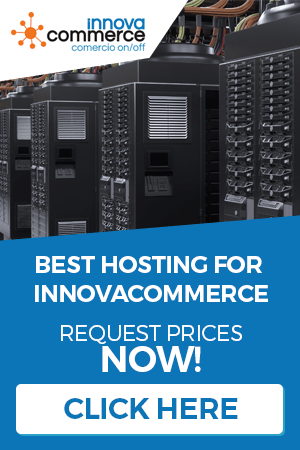Innovacommerce, both its POS and ERP versions incorporate a tariff management system that allows you to create independent tariffs for the products without having to modify the prices of the onlie store. These tariffs are assigned to the groups of customers so that any customer belonging to a group in which there are one (or several) tariffs, the system will apply these prices instead of the original prices of the products. It should be noted that these tariffs are modifiers of the base price so if there are also discounts or specific prices in a product or group, these will also be applied.
Price rates are assigned to groups and created per store (in multi-store environments) and are applied automatically as long as they are assigned to a particular customer group.
In the case of the POS, if we want to apply the tariffs we create, we must assign these tariffs to the client group belonging to the “POS user” which is the generic client that controls the sales of the POS.
To see how to configure the rates, follow these simple instructions.
Access to the panel of creation of tariffs.
From the POS, we can access to the creation of tariffs from the terminal configuration, in the tab “Others”.

Once we click on “Manage rates” we will see the list of configured rates, we can create a new rate or edit an existing one.

How to configure a new rate
You only have to click on “New tariff”, and you will see the general window for the configuration of the tariff.

The window is a kind of search engine, the left side contains the categories and we can search in the upper box some data. This will make the list of products to which to apply a tariff filter. With this we manage to apply the tariff prices to products chosen by us.
Tariff name: It is used to give a name to the tariff to be able to assign it to the groups of clients.
Select shop: If we have a multistore, choose here the shop for which the price rate will be applied.
How to apply the price changeWhen we are
browsing the categories or we have used the search engine at the top, we have several ways to modify the prices of products, by default, the list shows the base price of that product, once we save the tariff and edit it, the list will appear only the modified price and all those products not modified will appear with zero
price

Modify prices individually You can choose to write directly the new price of the products in the same grid.
Modify prices of the whole displayed list with an increase (or discount) by percentage or by quantity: You can specify in the field “quantity” a modifier either in % (select “percentage”) or in quantity (select “base price”). This value can be positive or negative. Positive will apply an increase to the price and negative will apply a reduction. The “apply to all” button will apply this modification to the entire visible list. This must be repeated with every “list” you get either by selecting categories or by searching in the search box. Don’t worry if you have already modified a price, this correction is applied on the base price of the product and not on the modified price.
Glogal % reduction or increase: Here you can set a % increase (or discount, if you put it in negative) that will be applied to the whole catalogue. If you are going to use this box you don’t need to do anything else, just save the rate.
When you save the tariff, the program has to rebuild the whole pricing system so it may take a few minutes depending on the number of products you have, be patient during this process. Once you save the tariff it will be available to be assigned to customer groups.
Assigning a tariff to a customer group
Once you have set up a tariff, you have to assign it to a group in order for it to work. To do this, we access a group by editing it from the customer group management. From the POS you can access the group management by editing any customer in the database from the option “customer management”.

To assign a rate, simply select the store and rate and click “add”. If you already have a rate you don’t want to apply, select it and click on “remove”. Once you save the changes, all customers within this group, innovacommerce will take the price configured in that rate. If there are more than one tariff, they will be applied in increasing order in case there are equal products in more than one tariff with different price.
If what you want is for the generic sales of the POS to take a specific tariff, you must assign a group with a tariff to the client “POS user” which is the generic client that creates innovacommerce when it is installed. A correct way to do this is to create an exclusive group for innovcommerce called “tpv group” and put in that group only the customer “POS user” and assign to that group the rates that we want to apply in the sales of POS.