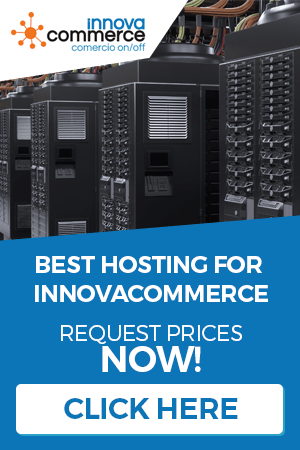Installation
Once you have purchased your subscription (or requested a demo), you will download the file that will allow you to install InnovaCommerce, its installation is very simple and easy, it only takes 5 minutes. Once installed, you will see the initial wizard.
After selecting the language among those available, we see the window of introduction of our license code, this code must have previously received by e-mail, if you did not receive the e-mail, is also available in your user account software4commerce.com
The InnovaCommerce license manager
Innovacommerce is an application that is activated by licenses, in this sense, it has a license manager to which we can add or remove licenses (that no longer serve us), with this operation we will activate extra options in Innovacommerce, specifically, the options that activate the license that we have acquired. At least to make Innovacommerce work, a POS or ERP license is necessary, as the POS has its operation explained in its wiki, here we are going to focus on the ERP therefore, the license that we will have to put will be an ERP to see all the options that this wiki will explain.

When entering the license, click on Save / Next to create your first connection.
The first step is to enter your server’s FTP data. This data must be available from your hosting provider (where you have your shop hosted). As the configuration is the same as for the POS, we invite you to read this chapter where it is explained how to create a connection and access the system.
After logging into the system, we will see the main window of InnovaCommerce ERP, we will explain its main parts before going into the options offered by our software.

We can differentiate 3 important areas. InnovaCommerce is an application whose main functions are opened by tabs in area 3, although other managements are opened in floating or “modal” windows.
- Area 1: This is the main menu area, it includes the buttons of the menu categories and in the top bar we have some quick commands, such as view the pending orders, change of employee, the configuration options or, in the case of a multistore environment, the store change selector or store group.
- Area 2: Intended to show the options of the menu category we use in Area 1, to access a specific management, click on its button. The managements that open a new tab in Area 3 will not need to click its button again to access them since they will be in the tab collection right at the top of Area 3, but those that show a floating window we will have to use the button every time we want to access them.
- Area 3: This is the main management area, in this area the main tabs of the management we want to access are shown.
As the functionality of each option is very extensive, the WIKI is going to be divided into explaining each section and each option within the section in order to make the help topics within the WIKI more accessible.
The “desktop” and “calendar” tabs
By default, when you start Innovacommerce it always loads 2 tabs that cannot be closed. One is the “agenda” (which has a chapter in the wiki explaining how it works) and the other is the “desktop”, where relevant data on your activity is displayed, such as the last 10 orders, visits and sales for the current month and a graph comparing the current year with the previous one in the current date range (more or less the last 7 days).
Text revised in October 2016
Some exceptions
It may be the case that, even if we select the store’s folder correctly, InnovaCommerce cannot connect, that is due to the fact that port 3306 of the database, or the data contained to connect to it in the configuration file retrieved from the store is not correct. This may also be the case when the DNS of the MySQL server does not match the store’s domain name (the LOADING provider, for example, uses other domain names to connect remotely to the MySQL server).
If this circumstance occurs, InnovaCommerce will show the recovered database configuration and some parameters can be modified (among them the MySQL server) to try a connection again. If you still can’t and we are sure that the data are correct, we will have to notify our provider to open port 3306.
While it is true that some providers prevent access to MySQL databases remotely for security reasons, if this is your case you will not be able to use InnovaCommerce. As solutions you would have to change your hosting or ask them to upload your plan (although we imagine it will be more expensive), but it’s something you have to solve on your own.
Accessing the system
Once we have set up a valid connection, we can access it by selecting the store from the list (which will show our newly created connection) and clicking on “connect”.

Then, in the next window, we will introduce the access data to the Prestashop Back Office, that is, the same data you put in the web to access it. You can choose to save the connection data so you don’t have to enter them again.

If the data is correct, when you pause to ENTER we will access the application and we can start managing our shop.