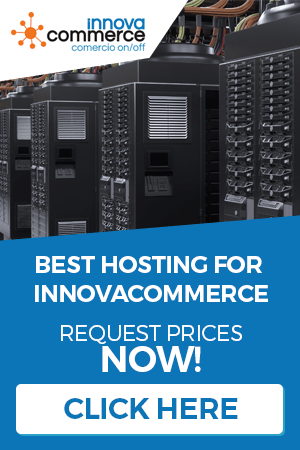In the tab “Warehouses” we will control all the activity related to our stock, as well as the locations, the physical storage, the available and pending stocks. We will also be able to transfer stock from one warehouse to another among other activities.
From this management we will be able to have a total control on our stock, with wide information of each product. To access the warehouse options, click on “Warehouses” in the upper toolbar.

Warehouses
These are the physical sites where we store the products. Each store has several parameters of our store associated with it. To access a list of stores, click on “stores” in the menu on the left.
With “New warehouse” you create a new warehouse and with “Edit warehouse” you edit the data. Pressing one of the buttons we’ll see the following window:

The fields to be filled in are the following:
- Reference: Reference for the warehouse, it is an informative data
- Name: Name of warehouse
- Address, country, city, code: Warehouse address data
- Currency: Calculation currency for the stock weights.
- Administrator: Which of the available employees will be responsible
- Type of management:
- Average weight: The cost price will be readjusted with a weighted average between what was already in the warehouse and what is new
- First in, first out (FIFO): In this type, the goods that enter first will be the first to leave when there is a sale, governed in this case by the “stock movement date”
- Last in, first out (LIFO): In this type, the goods that enter last are the first to leave.
- Carriers: Indicates the available carriers for this warehouse
- Multi-store: Stores in the multi-store where the warehouse will be available.
Warehouse movements and reception of goods
In the option “warehouse movements” we will be able to see a list of the stock movements of the products as well as to receive new merchandise.

For all the handling of the merchandise (entries / transfers / exits), we will use the management of “orders to supplier” of the tab “purchases” that we will explain in its corresponding section
Stock Status
The stock statuses will tell us, by warehouse, the stock of the products stored in it. To access this management, press “stock status” on the left menu.
When you click on it, you must select the warehouse you want to consult:

By selecting it, we will be able to see the stock of the products stored in it.
Batches and expiration dates
Another of the exclusive tools of Innovacommerce is the management of batches and expiry dates for perishable products. To access this management, click on “batch and expiry date” in the menu on the left.

We can add lots by clicking on “New lot” and edit it by clicking on “Edit lot”. To manage the batches, you will see the following window.

- Batch reference: It is an identifying reference of the batch.
- Product: This is the product to which the lot refers. With the “select” button you can easily search for a product in the database.
- Quantity: Units of the product that make up the batch.
- Description: Batch description.
- Expiry date: Date of expiry of the batch.
Transfers of products between warehouses
The option of transfers is only available if we activate it through the program configuration, by checking the box – > “Activate transfer options”, with this, the buttons in the “Stores” menu will be activated
A transfer is a transformation of one product into another.

With the button “New transfer order” we will create a new transfer order and if we want to edit an order already made, we will use “Edit transfer order”.

- Initial product: We will select the initial product for the transfer and its units.
- Final product: We will select the final product for the transfer and its units.
- Operation date: This is the date on which we initiated the transfer order.
- Mark transfer as completed: We will mark this box when the transfer has been completed.
- Transfer description: A descriptive text for the transfer.
- Operation carried out: A descriptive text to indicate observations.
The button “Products pdts. trasv” will indicate a list of products to be transferred and their orders, from this list we can edit these orders to close them.