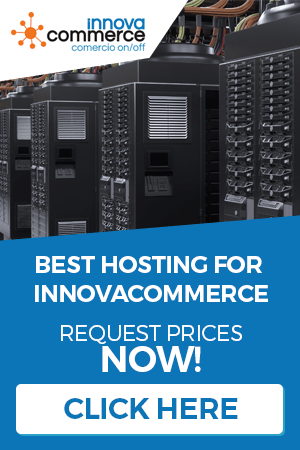In the sales section we can manage the sales of our store both physically and online. In addition, in this section we will enjoy the preparation of “budgets”, another of the exclusive tools of Innovacommerce.
To access the sales section, click on the “sales” tab in the top menu.

Orders
In this section we will see the orders in our store and we will be able to operate with them. To access the orders, click on “order” and you’ll see a list of them.

In the same window of the order list we have enough information about the orders, in the lower part we see tabs where we can see:
Products:
You can see here a list of products of the order.
Shipping information:

Payments:
Here you can enter the payments you are receiving for your order. Normally you will have to write down a note when the order is paid.

You can add payments with the “Add payments” button and see them with “View payment”.

- Payment method: This is the method the customer pays with (cash, card, check, paypal, etc)
- Amount: The amount of the payment, this box will already reflect the total of the order, but you can put the one you want.
- Transaction ID: In case of card payments, you can write down here the authorization number of the bank’s POS.
- Card number: For card payments, you can put the number here.
- Card type: For card payments, you can put here your card type (VISA, MasterCard, etc)
- Expiry date: Expiry date of the card.
- Cardholder: Name of the cardholder
Expirations:
The expiry dates indicate payments after the order has been placed. We can add as many expiry dates as we think appropriate, with the amounts that will expire in each case.

You can add a new due date with “New due date” and see it with “See due date”.

- Expiration date: Date for the expiration.
- Amount: Amount for the due date.
- Note: Descriptive note of the expiration date.
The expirations, once they reach their date can be marked as paid with the button “Mark as paid”.
Creating and editing an order.
If we want to create a new order, we will use “New order” and to edit an existing one, we will use “Edit order”. In either case, we’ll see the following window:

In the first tab (Client) we will select the client for whom we are going to place the order. You can create a new client from here with the “New client” button or look for one in the list or using the “smart filter”.

Use the address dropdown to indicate the shipping and billing address, with the “new address” button you can create new addresses.
In the second tab (products) you can add the products that make up your order.

With the button “Add products” we can add products to the order, or add manual lines with “Manual line”. You can also add products with a barcode capture in the box
![]()
If the “VAT” checkbox is checked, the prices shown will be with tax.

On the third tab (shipping and payment) we can complete the order information, for example:
- Status: The initial order status, select a status from the dropdown.
- Carrier: The carrier in charge of sending the goods.
- Free shipping: If shipping is free, check this box.
- Payment method: A box to write the payment method
- Total to pay transport included: In this box you will be able to see the total of the order.
The status dropdown on the order toolbar helps us make a quick status change, so you select an order, then in this dropdown a status and by clicking “Save status change” we make a quick status change.
With the button “Download PDF” we can get a copy of the invoice or the order.
Pending orders
This list shows those orders that are in preparation, you can perform operations on these orders with the buttons on the toolbar.

![]()
With this button, you can download the list in PDF format.
![]()
With this button, we can generate the shipping labels for the carrier.
![]()
Same as the previous one, but specific for cash on delivery.
![]()
Here we can specify the number of packages in the order.
![]()
With this dropdown and button we can make a quick change of the order status.
![]()
With this button we will obtain a PDF of the order or the invoice if it is already invoiced.
The budgets
Without a doubt, this is the tool most demanded by our users, a complete system of quotes that we will be able to pass on to orders. To access the quotes, click on the “quotes” button on the left menu.

You can create a new budget with “New Budget” and edit it with “Edit Budget“.
The creation and edition of a budget is very similar to that of an order, when creating a new one, we will see a window with three tabs similar to that of the orders:

Customers
In the first tab (client) we will select the client to elaborate the budget. Select it in the list (use the smart filter to search for a client).
- Subject: Allows you to specify a subject for the budget.
- Non-existent client: It is possible to create an estimate for a customer who does not exist in the database, to do so, check this box. By checking it, the list of clients will disappear and we will see the fields to create a new client.

Fill in the data as we saw in the chapter “Clients” to create it.
Products:
On this tab, we can add the products that make up the quote, we can even add a note in the header and footer.

Use the “Add product” button to add products from the database or use the “Manual line” button to add a manual line of a non-existent product.
Use the “Discount” button to add a discount to the selected line and “Delete line” to delete the line.
If the “VAT Included” box is checked, the prices will be displayed including VAT.
Shipping and storage
In the third tab (Shipping and saving) we can add a private note, specify the status of the budget and we will see the total to be paid.

In the buttons on the right we can operate with the budget, this way:
![]()
To save the current budget.
![]()
To double the current budget.
![]()
To send it by email.
![]()
To obtain a copy in PDF.
Orders pending to be packed
In this way, we can pack the orders that are pending shipment. It is used to keep track of product packaging. To access the management, click on “orders to be packed” on the left menu.

As with the back orders, we have a button bar at the top that performs virtually the same tasks:
![]()
With this button, you can download the list in PDF format.
![]()
With this drop-down and button we can make a quick change of the order status.
![]()
With this button we will obtain a pdf of the order or the invoice if it is already invoiced.
![]()
With this button, we will proceed to pack the order, when we click on it having a selected order, we will see this window:

The products of the order will appear in the list on the left, to pack, select the product and click on “Add selected” which will go to the list on the right. Saving the changes, the order will be “packed” and ready for shipping.
Partial Shipments
Innovacommerce allows partial shipment of goods, those orders that have been partially shipped, are added to a special list where we can monitor their progress.

From the buttons on the toolbar, you can download the list in a PDF, change the order status or obtain the delivery notes of both the goods served and the one pending to be served. Use the buttons for the commented actions.